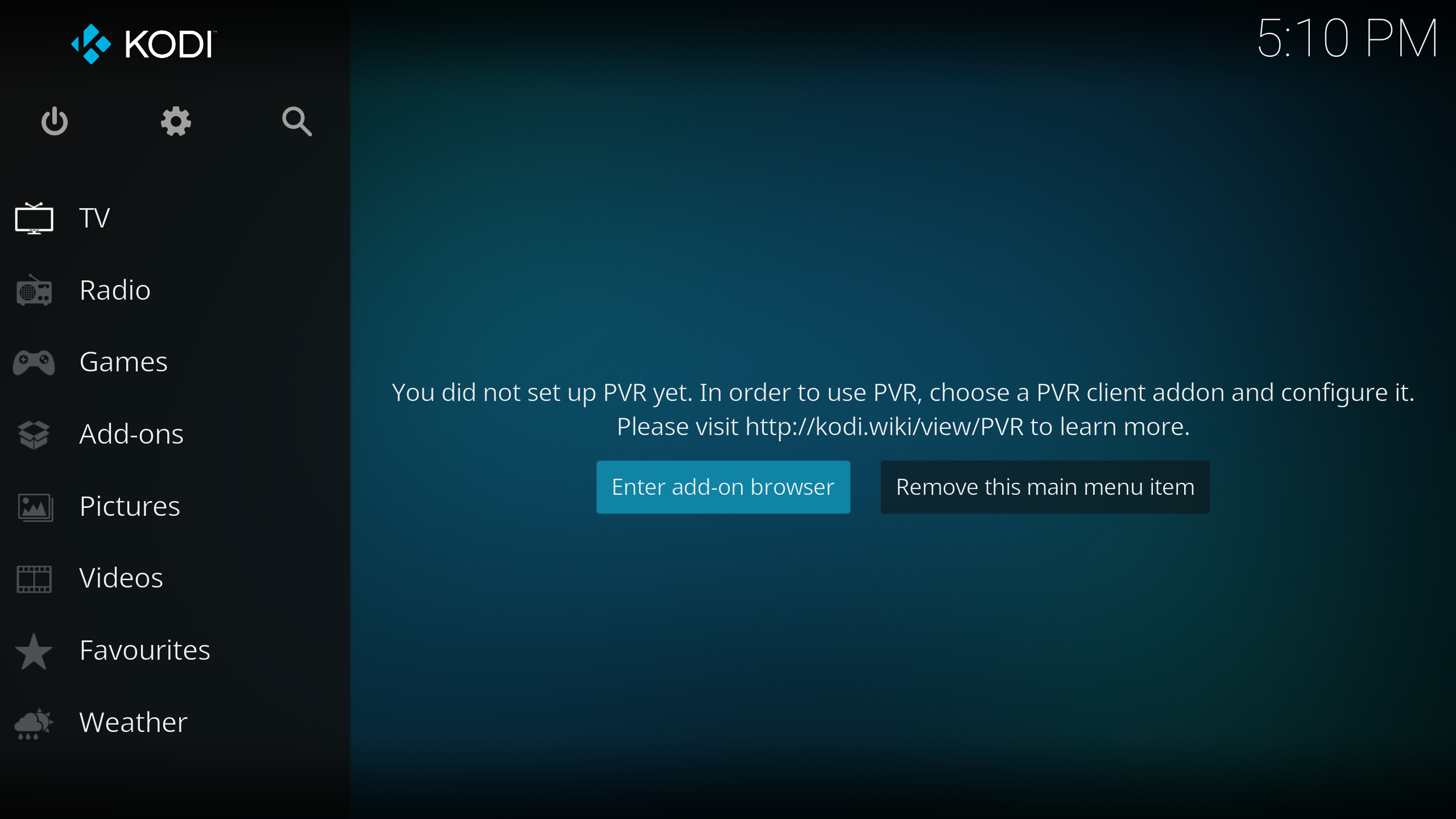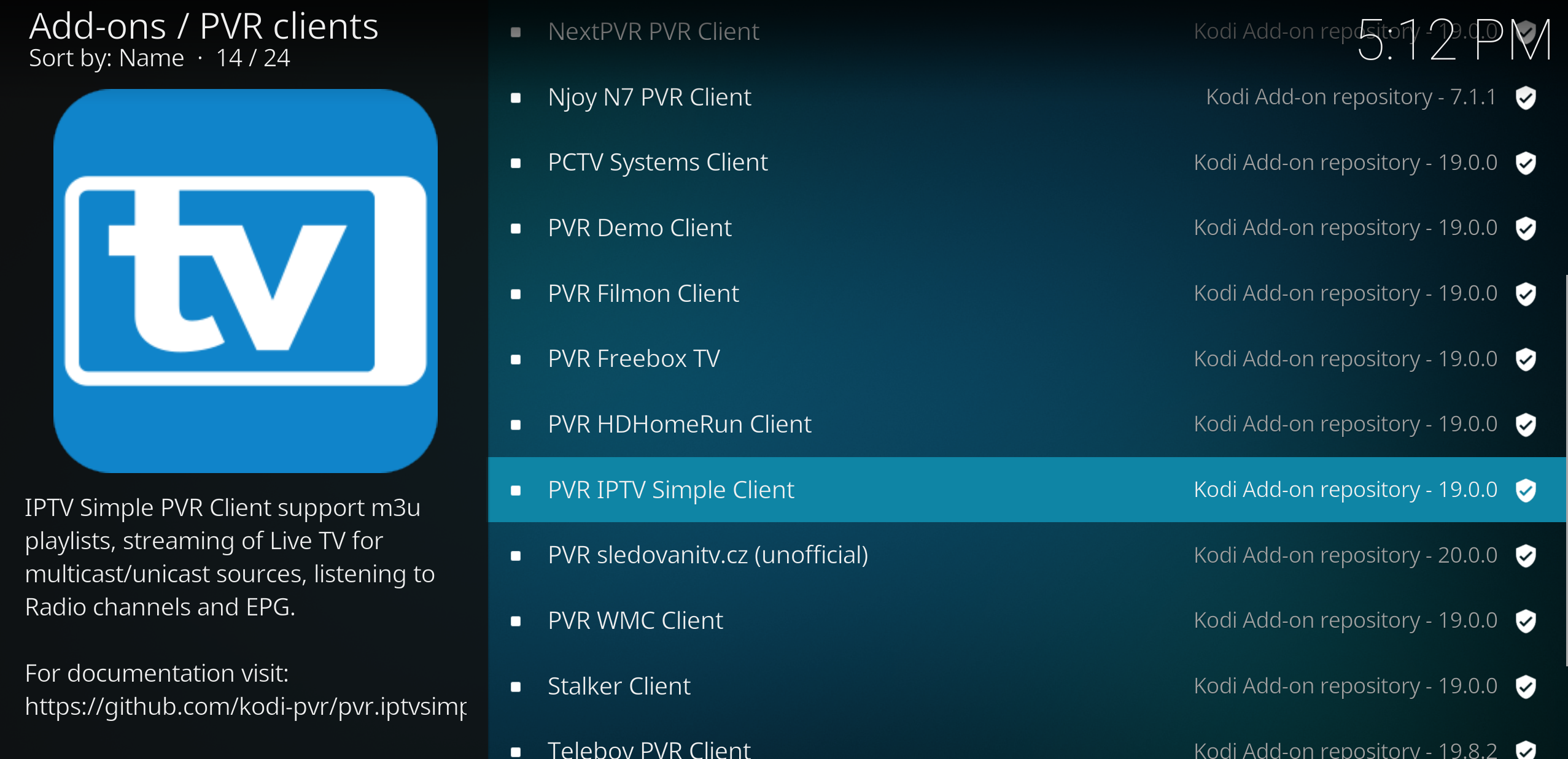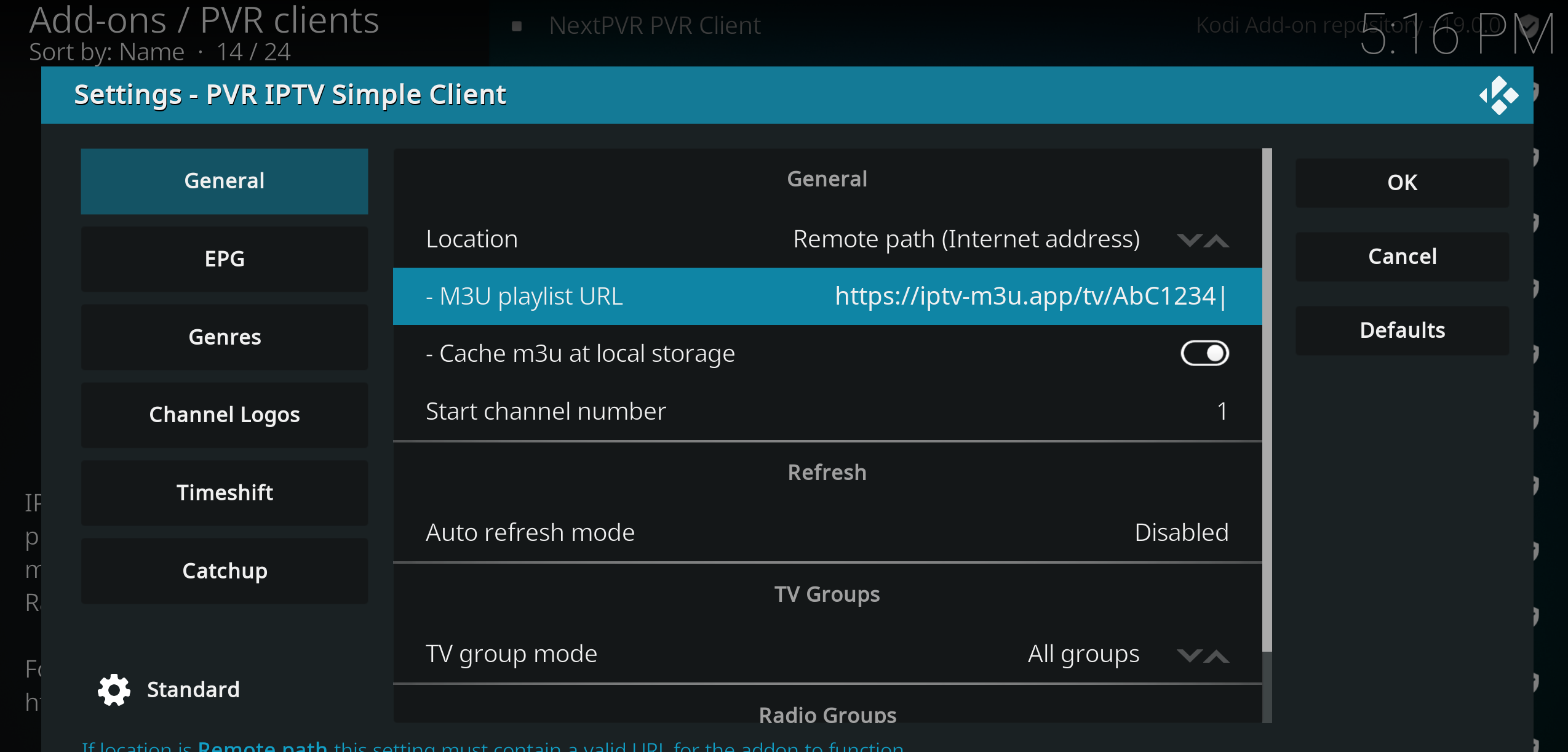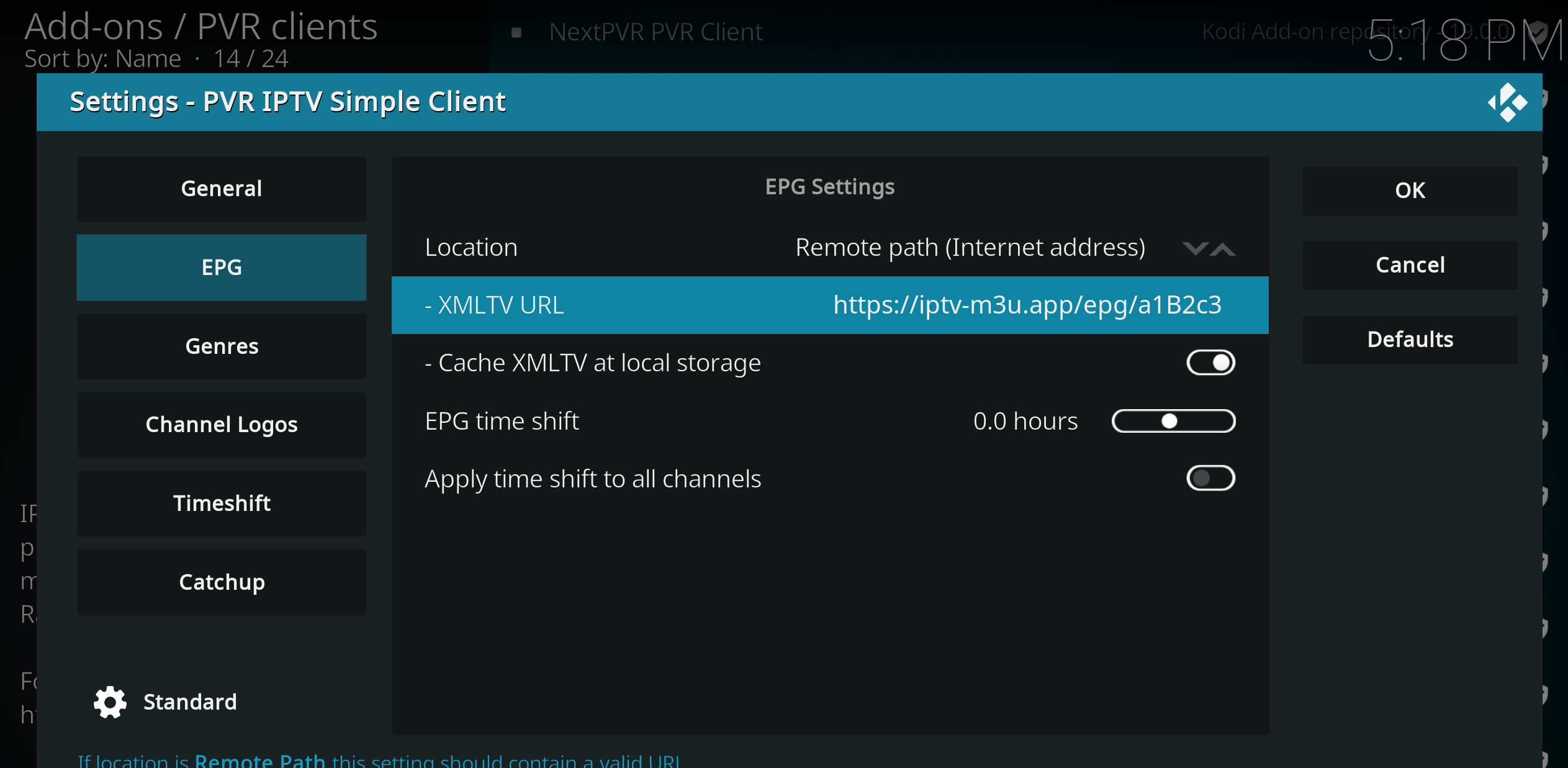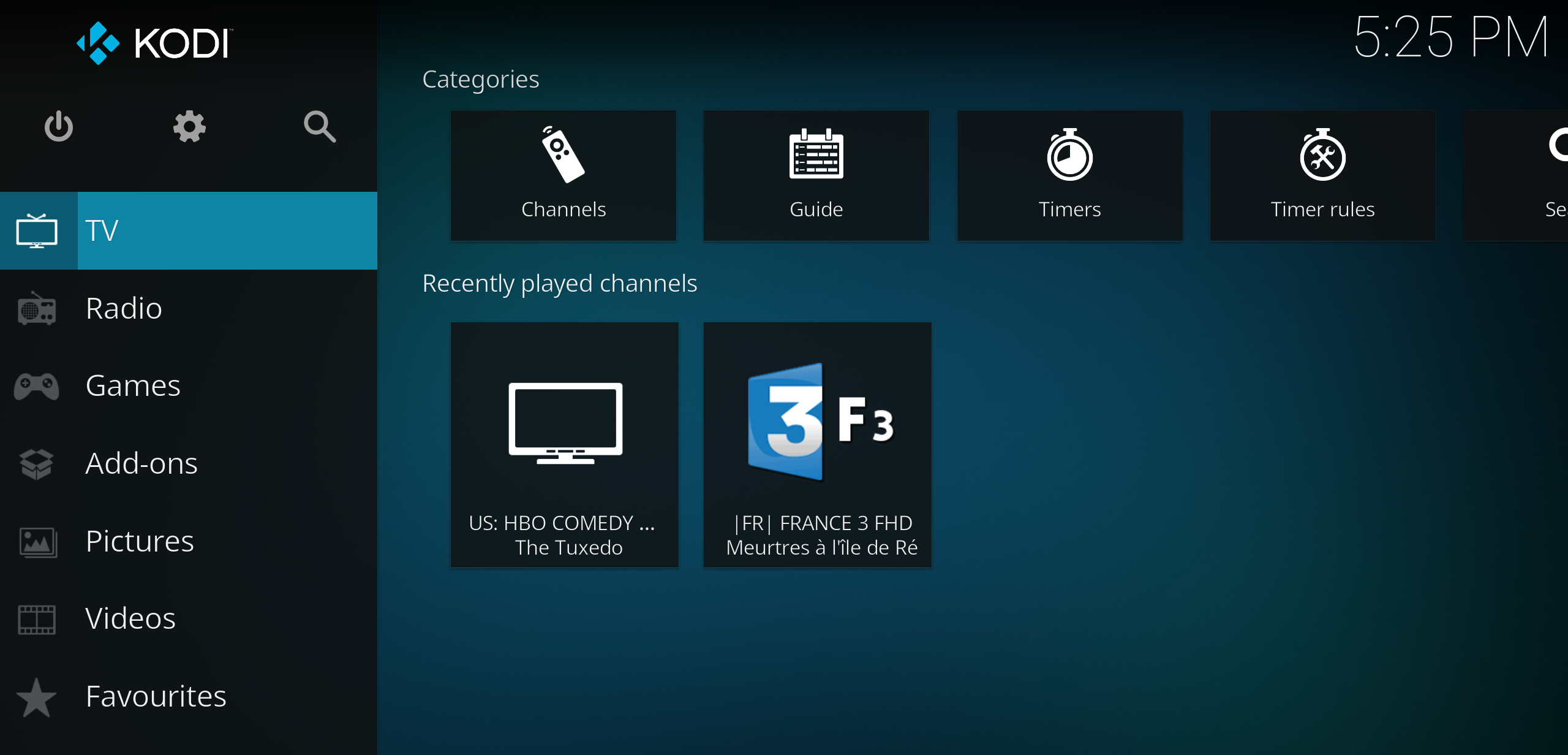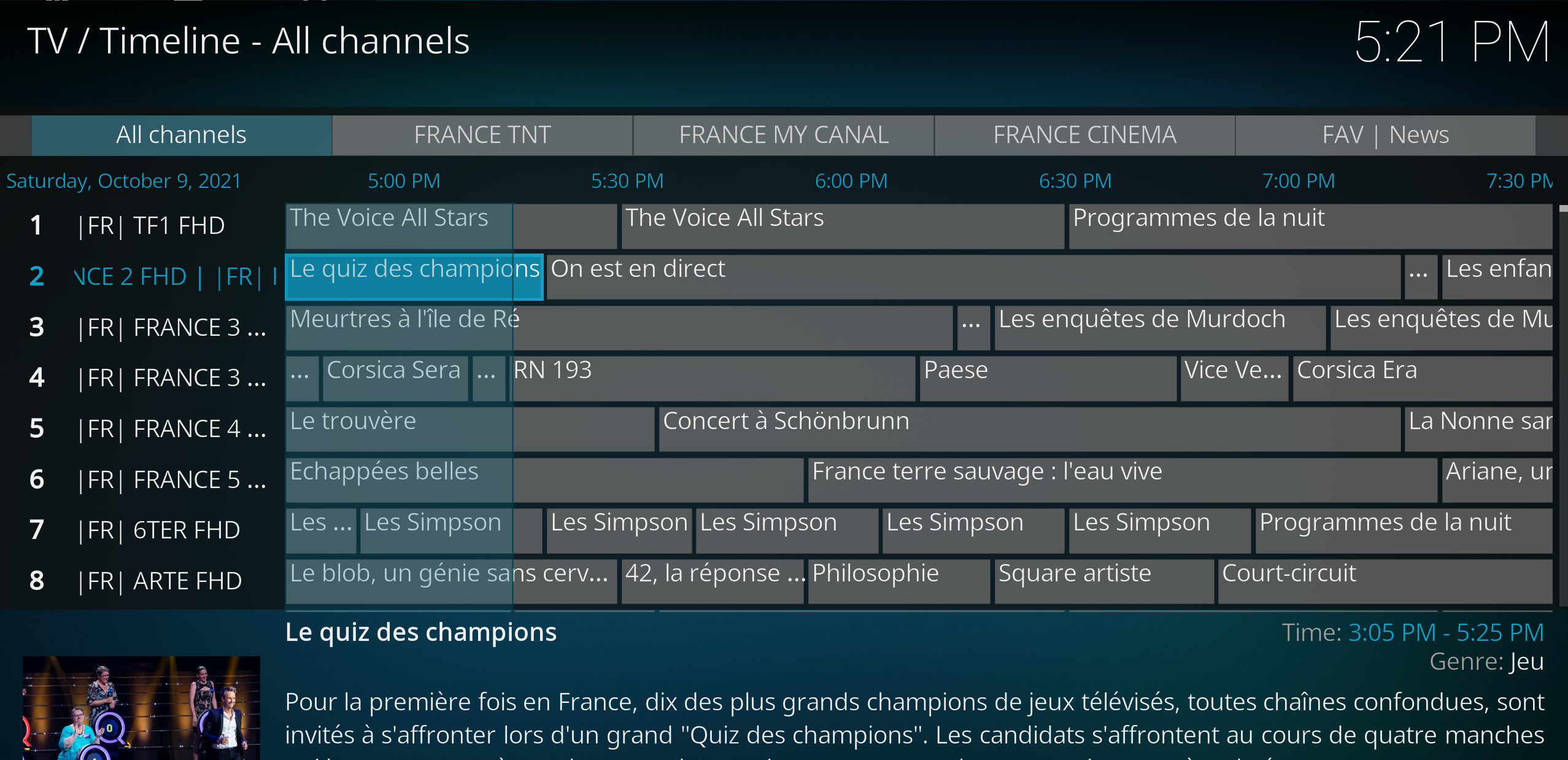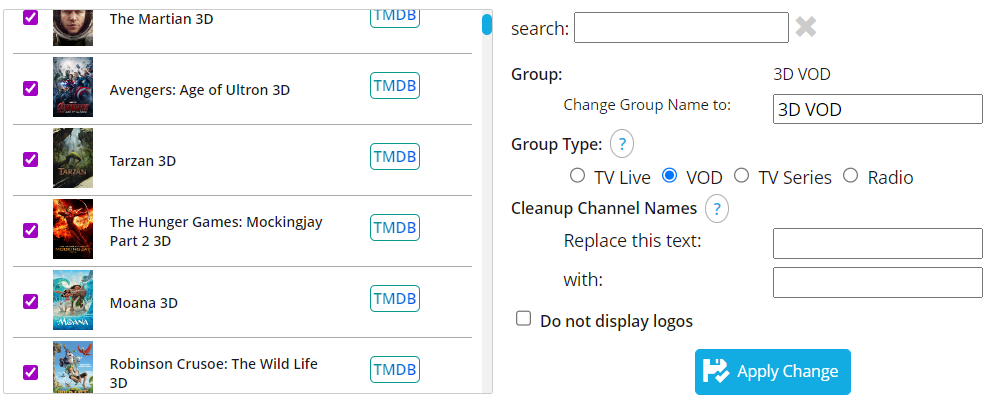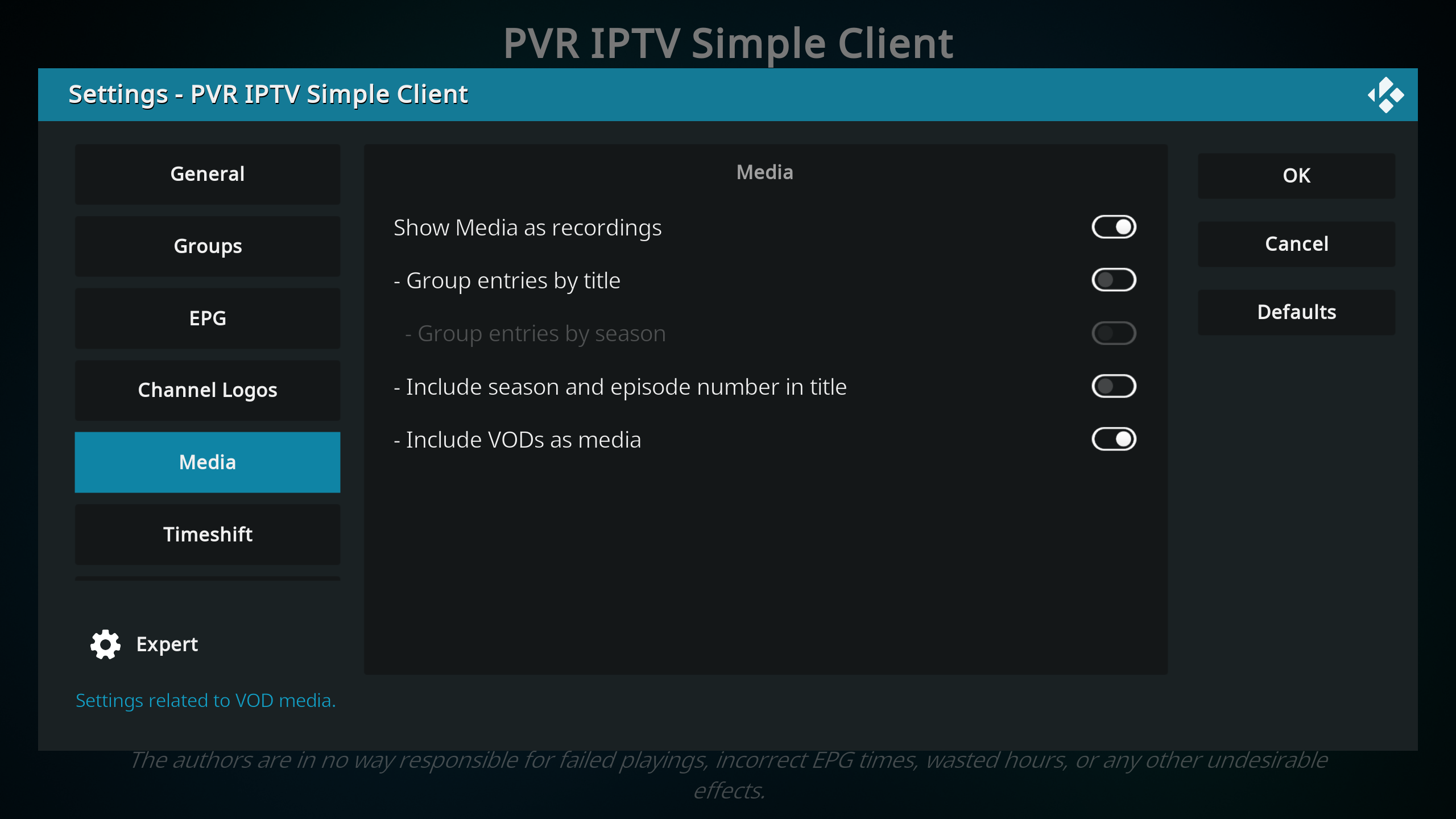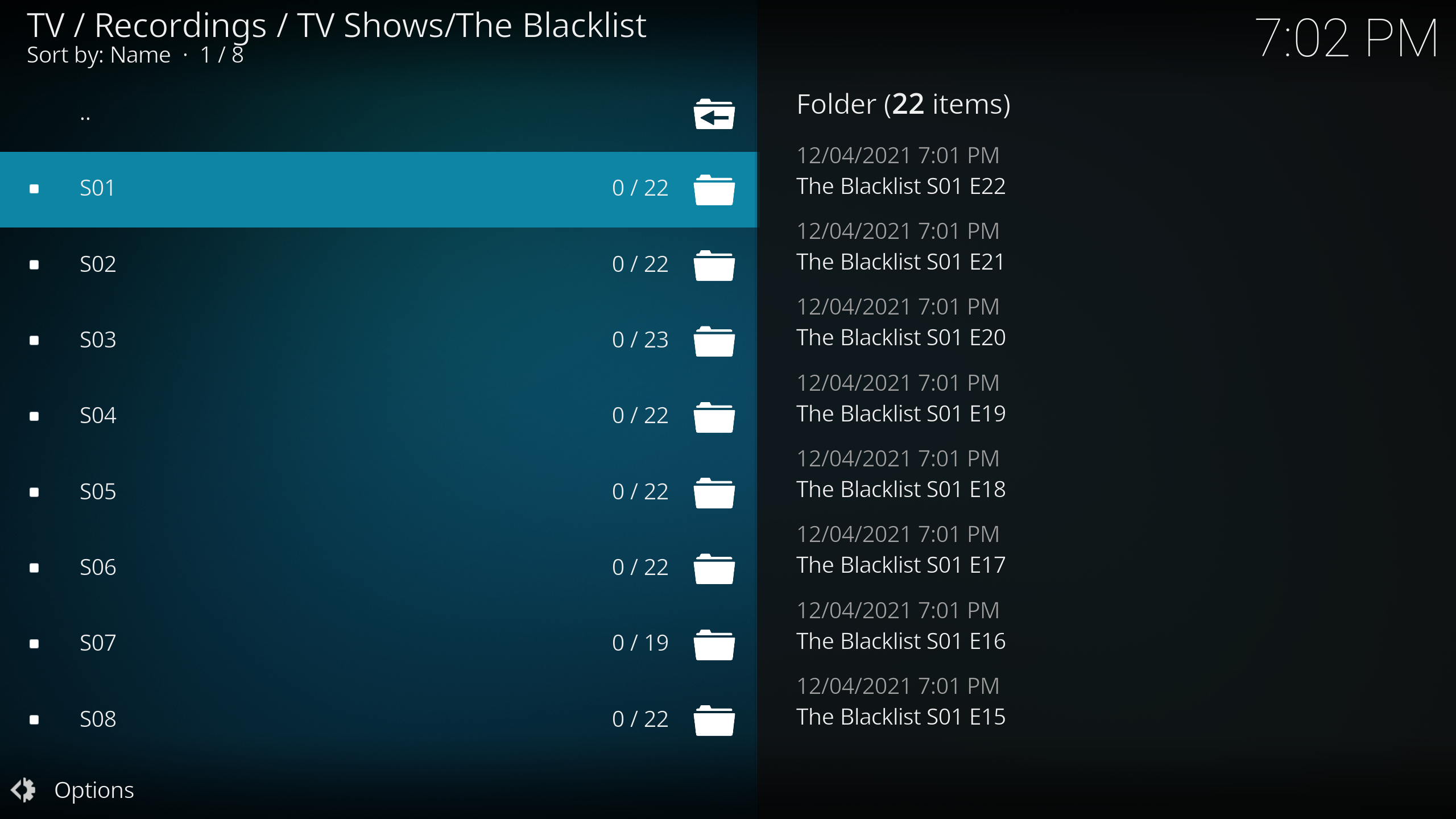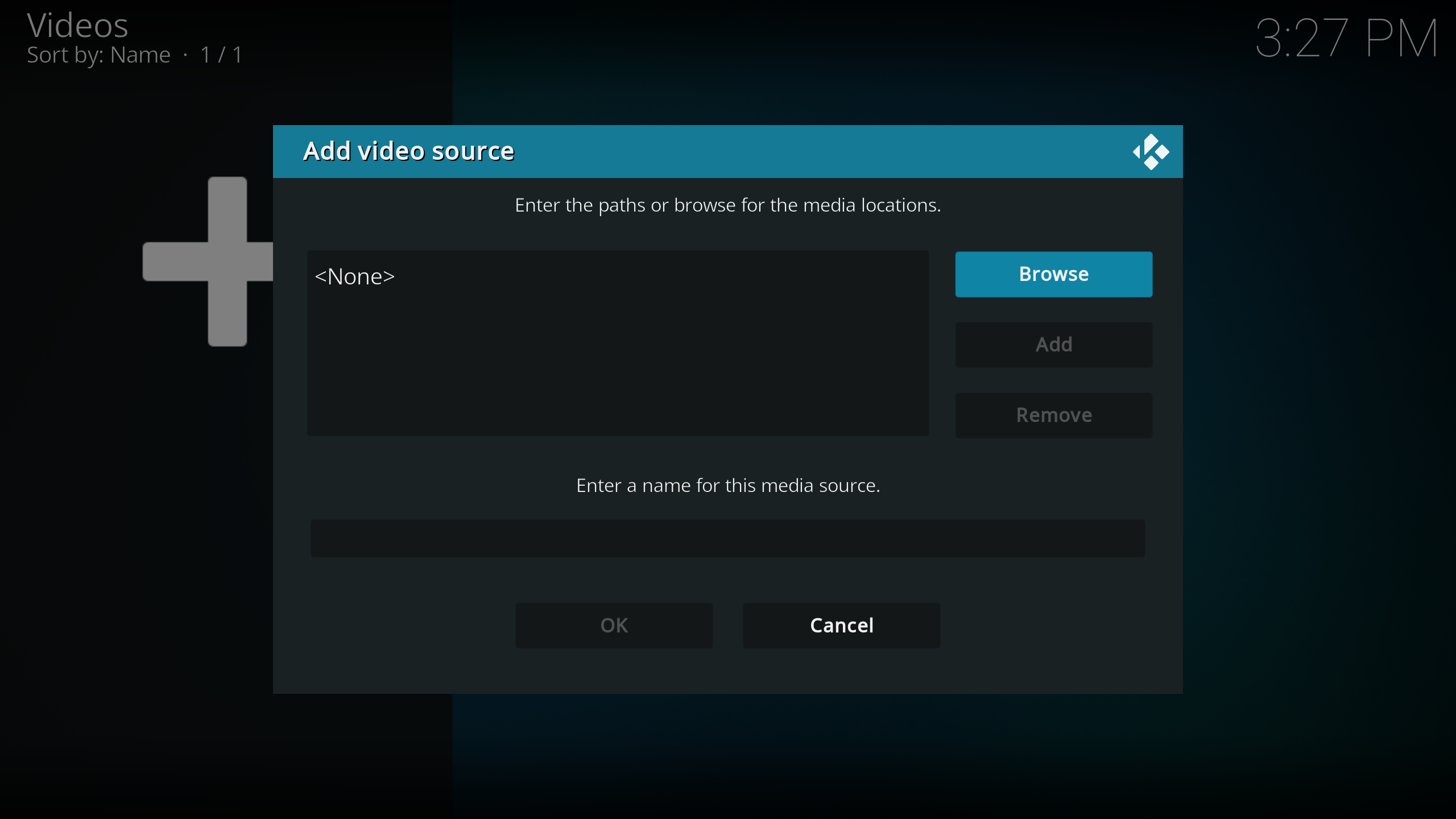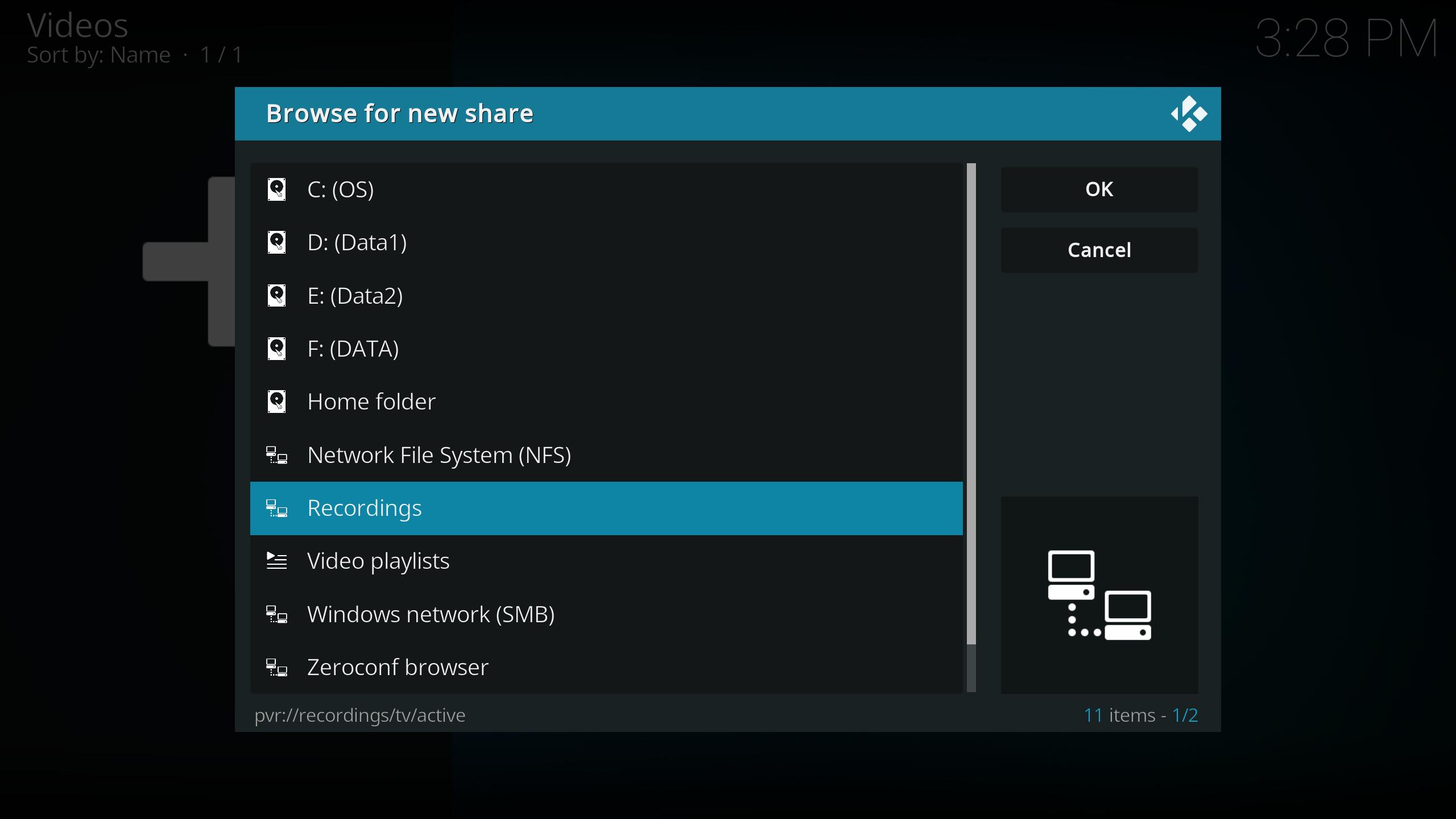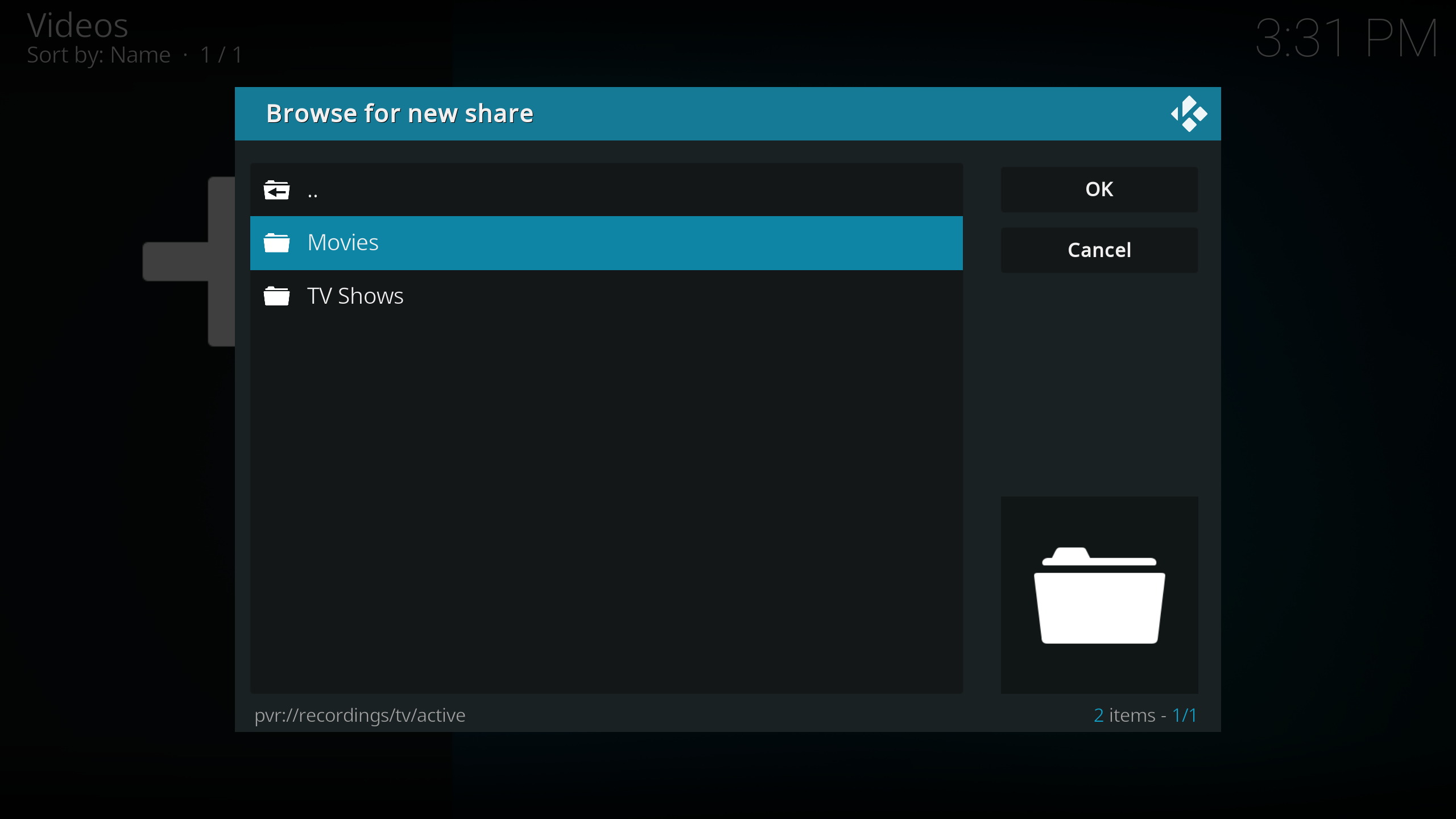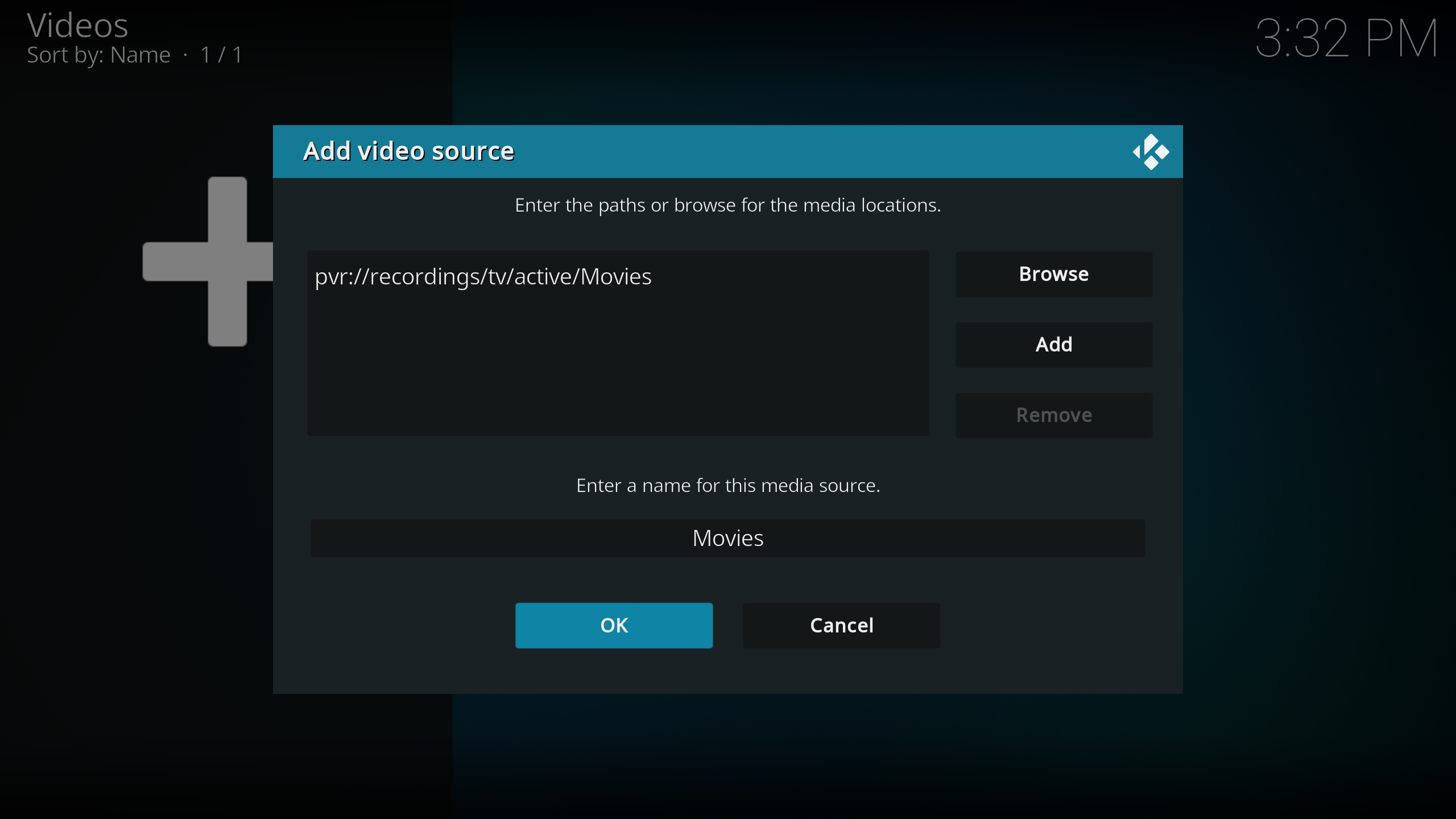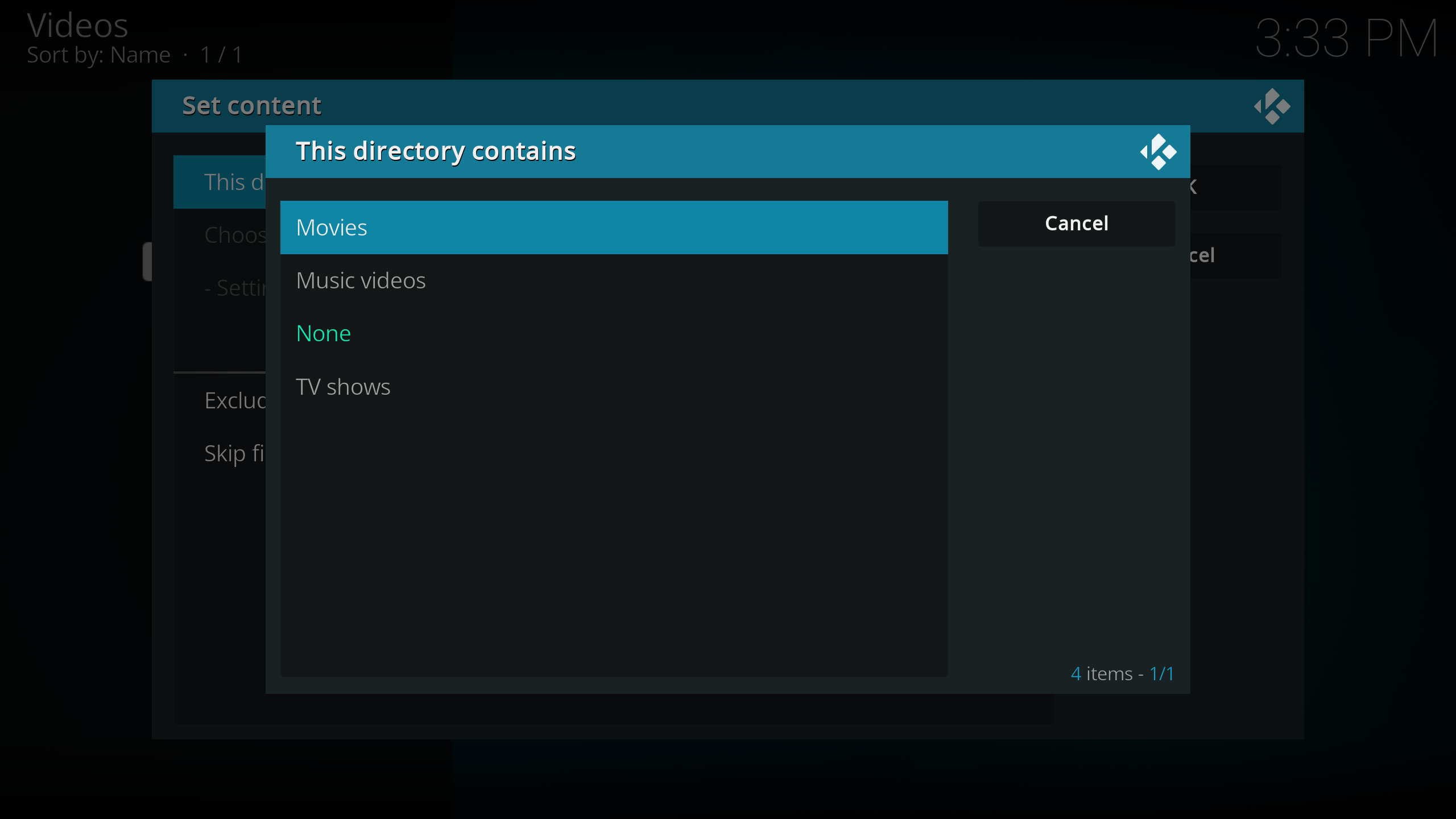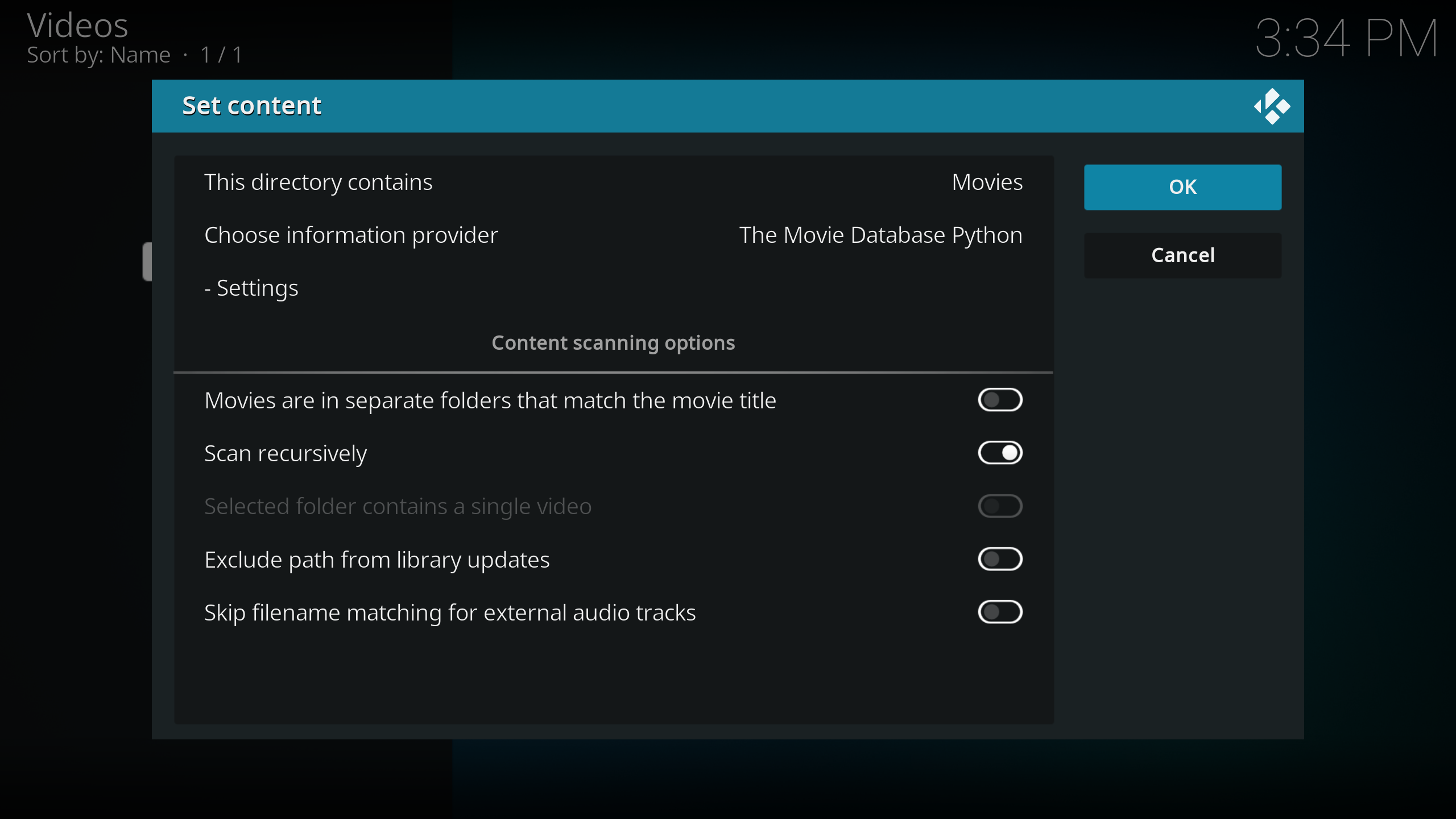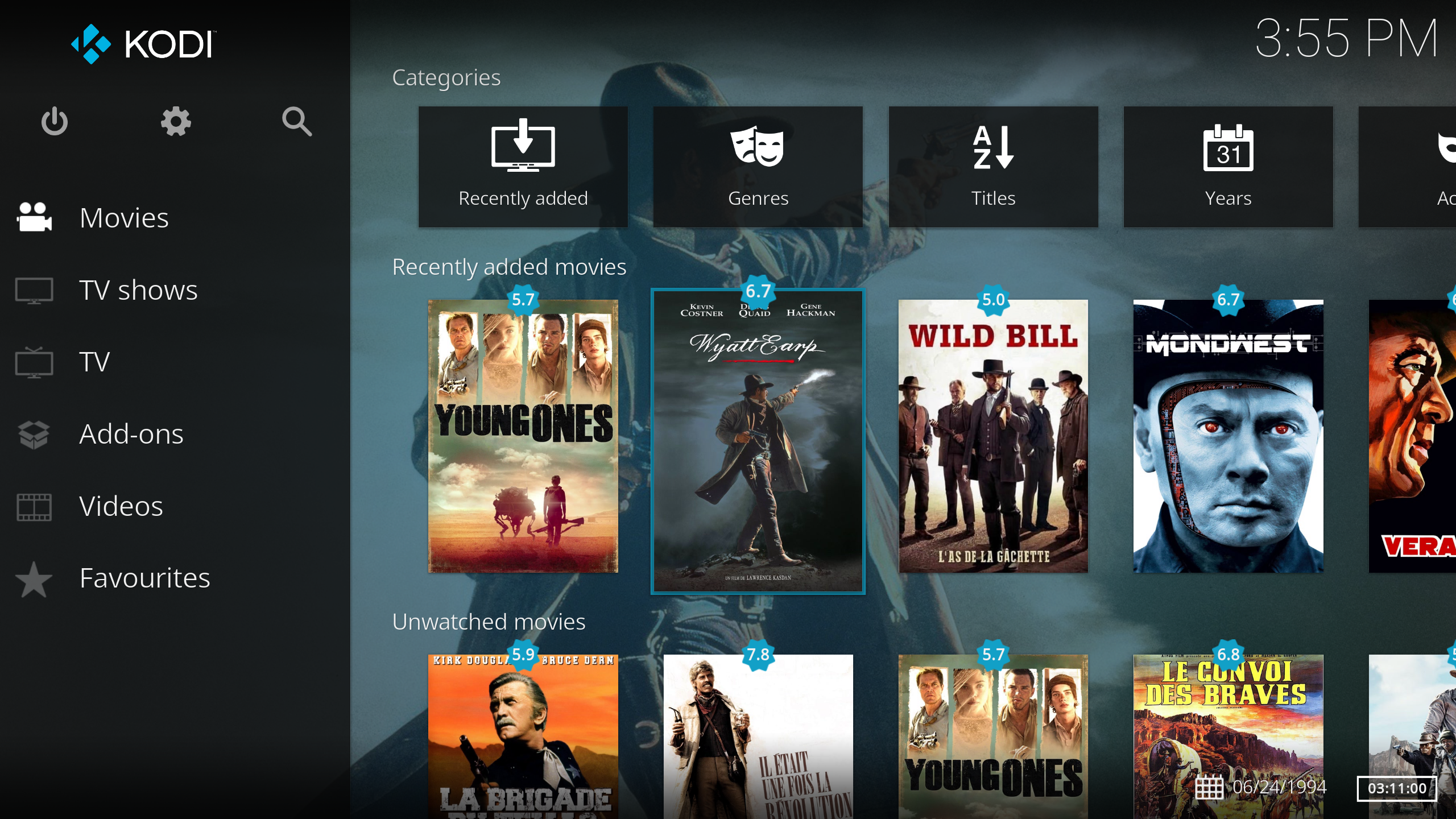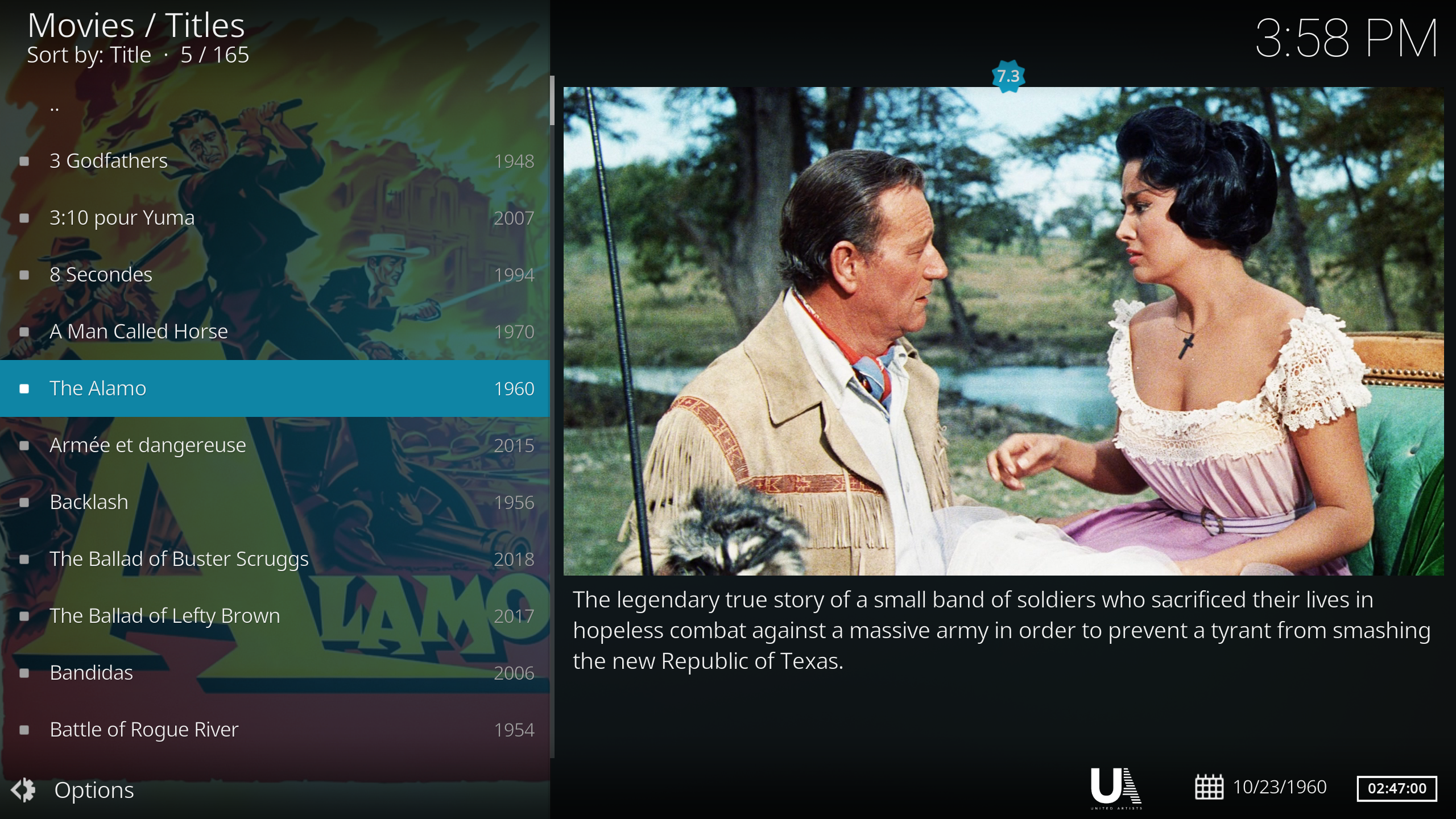Frequently ask questions
- Download and install KODI
- Install PVR IPTV Simple Client addon
- Configure PVR IPTV Simple Client addon
- Restart KODI
The m3u file from your provider does not include group information. Be sure to add '&type=m3u_plus' when you request the m3u file from your provider.
Ex: http://'your-server'/get.php?username='...'&password='...'&type=m3u_plus&output=ts
Possible reasons:
- You need to provide (upload) your own .m3u file through one of the provider tabs. Then on the 'Convert' tab, you need to click 'Create List' button.
- The last part of the link IS CASE-SENSITIVE. Which means that for example 'G7hT1vH' is not the same as 'g7ht1vh'.
- Dyslexia. Double check each characters!
- Insure that your software client supports network links and is configured appropriately.
-
Go to EPG tab and select the countries you want to receive.
If you use another XMLTV source, open the file to retrieve channel ids you want. Ex: <channel id="showtimefamilyzone.us">
-
Be sure that EPG IDs are the same on channels and EPG tab. Ex:
On provider tab:
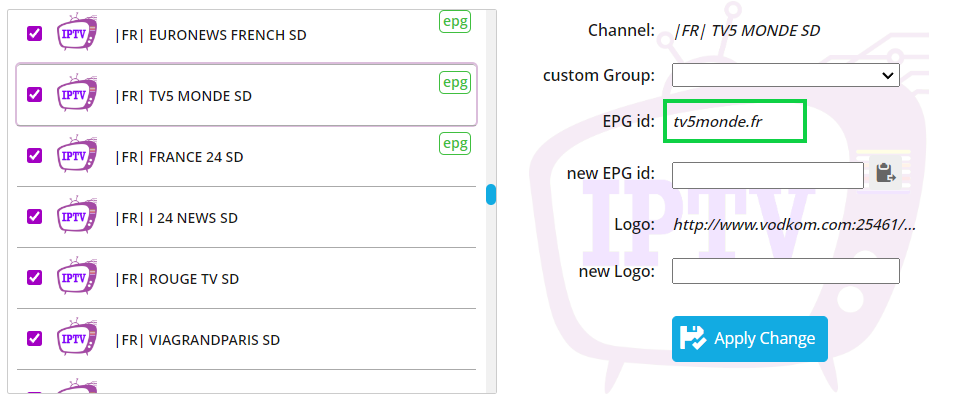
Goto EPG tab, click on a country to expand its list of available channels
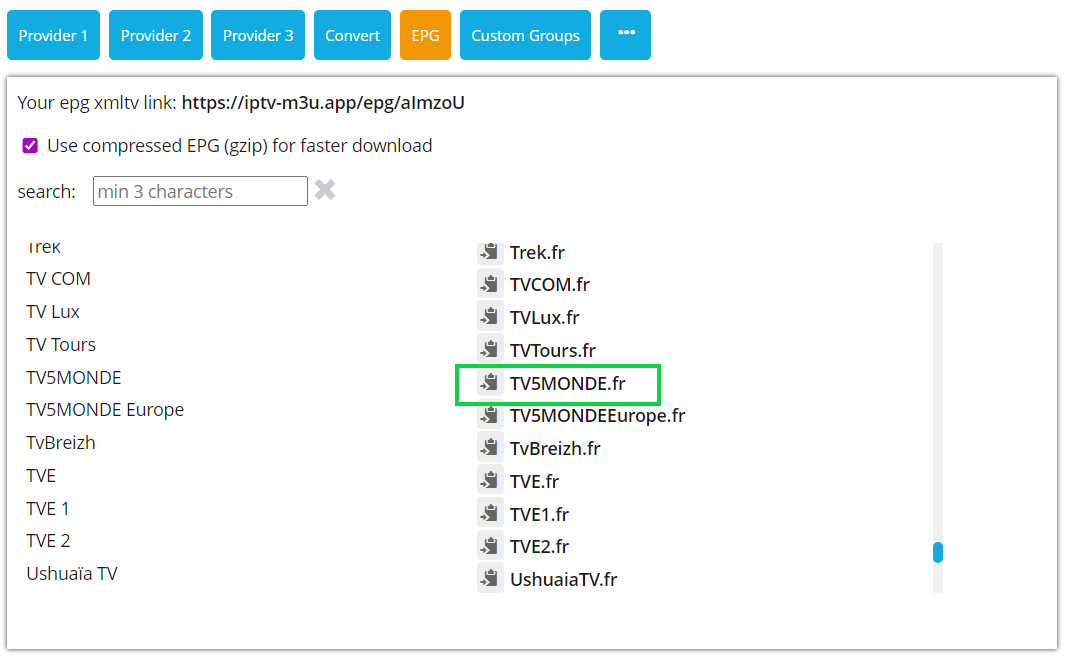
you can download it here.
Starting with Kodi v.20 using PVR IPTV Simple Client, VOD and TV Series channels can be moved to 'Recordings' and Media Library. See here for more info
Media scrapers can be used on recordings, so metadata will be displayed in Kodi media library.
Here are the steps:
-
Groups Settings:
To use the new Media features in Kodi, you first need to specify content type on groups containing movies, tv series or radio. Also cleaning up channel names could be necessary for media scrapers.
- Modify Group Name:
-
Media Types:
- TV Live: Default.
- VOD: Channels are moved to Recordings/Movies/.
- TV Series: Channels are moved to Recordings/TV Shows/<tv serie>/<season>/.
- Radio: Channels are moved to radio group in Kodi.
-
Cleanup Channels Names:
Enter characters you want to replace from channel names. Leave 'With' field blank to remove characters. You can enter multiple sets of characters separated by a semicolon ';'.
Note: replacements are done following 'Create List' action in 'Convert' tab.
- Build List with media tags:
-
PVR IPTV Simple Client setup:
Make sure at least 'Show Media as recordings' and 'Include VODs as media' are active.
-
Media Scrapers Setup :
Go to Videos, and add a new video source:
Click 'Browse' and select 'Recordings':
Select Movies:
Note: you need to import a m3u list containing media tags previously. You will not see 'Movies' and/or 'TV Shows' otherwise.
Set content type to Movies:
Select the information provider (scraper) you want and adjust settings to your liking:
Click 'Yes' to do a library scan. You can redo the previous steps for 'TV Shows'.
Kodi has a settings file you can modify for this in advancedsettings.xml
Add the PVR section below and adjust it to your liking.
If the file does not exist on your system, create it.
See more info on advancedsettings.xml
<advancedsettings version="1.0">
...
<pvr>
<pvrrecordings>
<sortmethod>1</sortmethod> <!-- 1=Name 2=Date 3=Size 4=File -->
<sortorder>1</sortorder> <!-- 1=Ascending 2=Descending -->
</pvrrecordings>
</pvr>
...
</advancedsettings>
advancedsettings.xml is stored in Userdata folder:
Userdata location based on operating system
If a new browser window/tab does not open, you need to allow pop-ups and redirects for the site.
Here is the procedure for chrome browser. Other browser will have similar options.
Click button next to site's url. Select site settings. Go to privacy and security tab, then set pop-ups and redirects to 'Allow'.
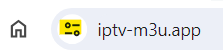
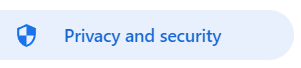

report problems to: issues@IPTV-m3u.app